Moving Between Folders To navigate between folders in the command prompt, you can use the 'CD' command. 'CD' stands for 'Change Directory' and it works as you'd think it would. To get to the 'windows' folder from the C:\> prompt;
type: cd windows
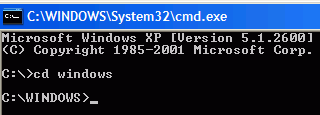 Then, hit the enter key. Your prompt will now read 'C:\WINDOWS>' indicating you are in the 'windows' folder on the 'C:\' drive. Typing 'DIR' now will get you a list of the files in the windows folder.
Then, hit the enter key. Your prompt will now read 'C:\WINDOWS>' indicating you are in the 'windows' folder on the 'C:\' drive. Typing 'DIR' now will get you a list of the files in the windows folder.
To go 'back' to the parent folder or drive of the folder you are currently in;
type: cd..
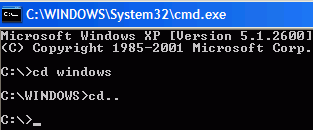 This will return you to the C:\> prompt.
This will return you to the C:\> prompt.
Note that you can navigate multiple directories at a time by typing in the full path after the 'CD' command. Let's say you wanted to reach the C:\windows\system32\drivers folder. The easiest way to do this from the C:\> prompt would be to;
type: cd windows\system32\drivers
That command will navigate directly to the folder you are trying to reach. This brings us to changing drives, which is handled differently from changing folders. Instead of using the 'CD' command, you can simply type the drive letter like this;
type: d:
 By typing the drive letter you automatically move to your most recent location in that drive. Now use the 'CD' command to navigate to the desired folder on the new drive.
By typing the drive letter you automatically move to your most recent location in that drive. Now use the 'CD' command to navigate to the desired folder on the new drive.
type: cd windows
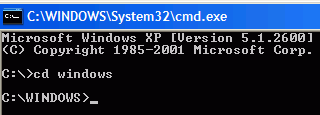
To go 'back' to the parent folder or drive of the folder you are currently in;
type: cd..
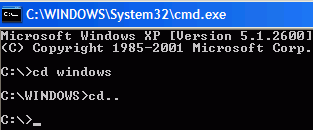
Note that you can navigate multiple directories at a time by typing in the full path after the 'CD' command. Let's say you wanted to reach the C:\windows\system32\drivers folder. The easiest way to do this from the C:\> prompt would be to;
type: cd windows\system32\drivers
That command will navigate directly to the folder you are trying to reach. This brings us to changing drives, which is handled differently from changing folders. Instead of using the 'CD' command, you can simply type the drive letter like this;
type: d:


Comments
Post a Comment